To use the Network Setup Wizard to set up your computer for home networking, follow these steps on each computer in your home network
1. Log on as a member of the Administrators group.
2. Click Start, and then click Control Panel.
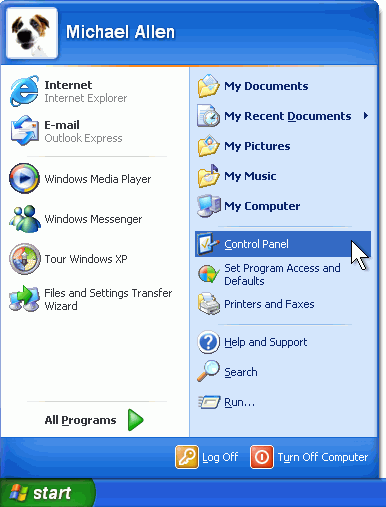
3. Click Network and Internet Connections.
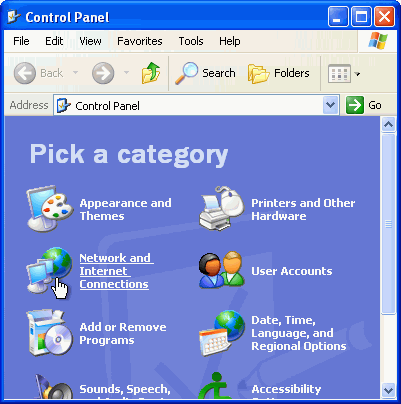
4. Under or pick a Control Panel icon, click Network Setup Wizard.
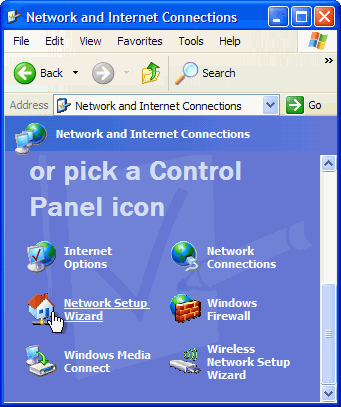
5. The Network Setup Wizard starts. On the Welcome page, click
Next.
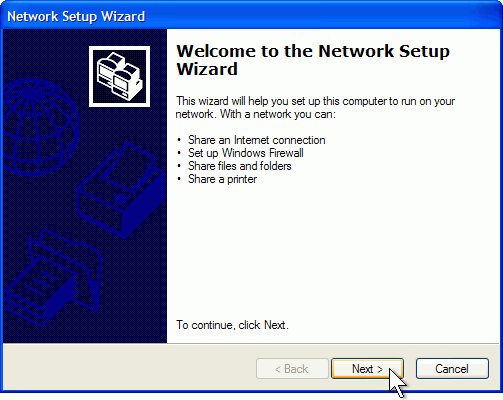
6. On the Before you continue page, click Next.
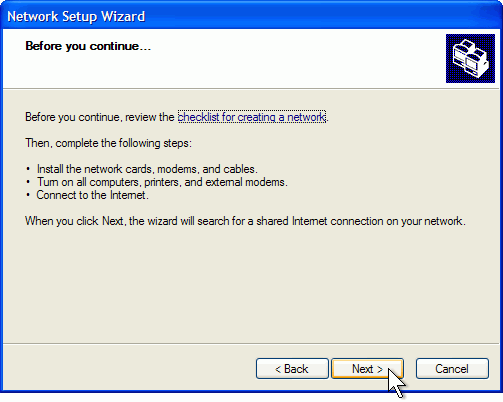
7. If the wizard informs you that it has found disconnected hardware,
make sure your network adapter is connected as described in Add a computer to
your network. It's okay to have a disconnected network adapter if you're
using a wireless network connection or if you connect to the network using a USB
(Universal Serial Bus) cable. If you're sure everything has already been
properly connected, select Ignore disconnected network hardware.
Otherwise, connect your network cables, and leave the check box cleared. Then
click Next.
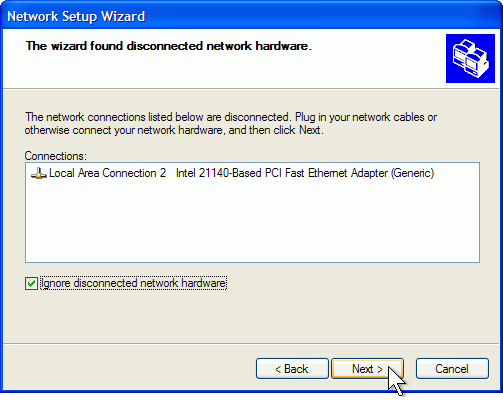
8. If you connect your computer directly to the modem provided by your
ISP, click This computer connects directly to the Internet. If you
connect your computer to a router, click This computer connects to the
Internet through a residential gateway. If you're not sure, leave the
default setting. Then click Next.
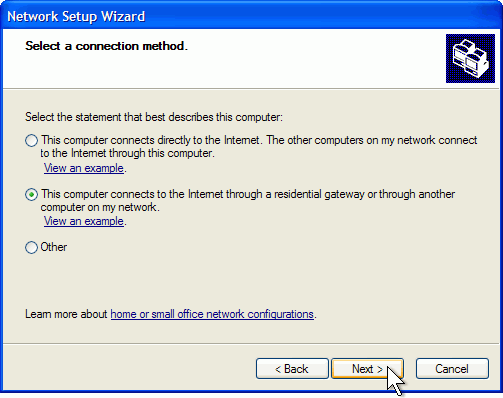
9. If the Select your Internet connection page appears, click
Next.
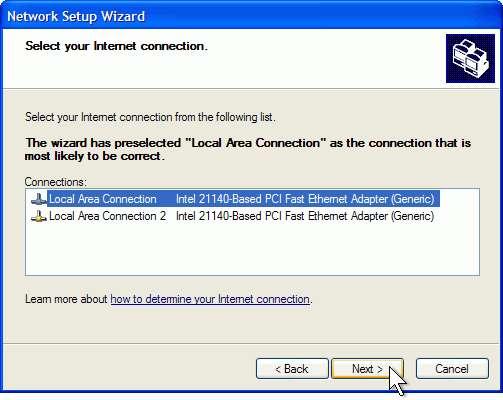
10. On the Give this computer a description and name page, type a computer description (such as "Kid's Computer") and computer name (such as "Desktop"). Click Next.
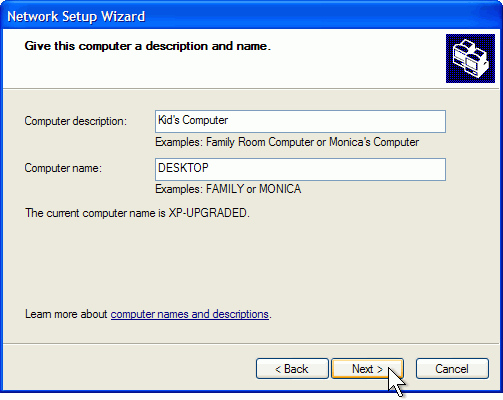
11. On the Name your network page, type Workgroup. Then click
Next.
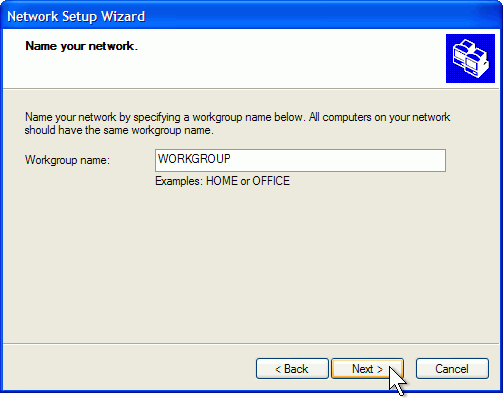
12. If you have files or a printer that you want to share with other computers
on your home network, select Turn on file and printer sharing. Otherwise,
leave Turn off file and printer sharing selected. Then click Next.
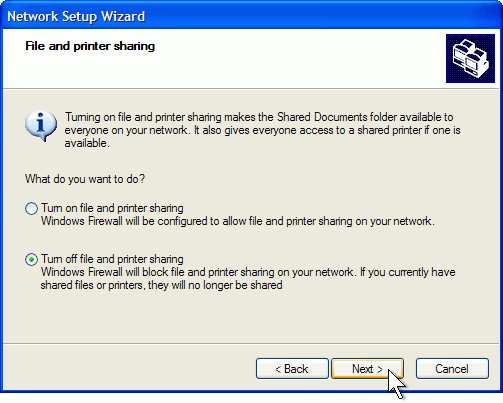
13. On the Ready to apply network settings page, click Next.
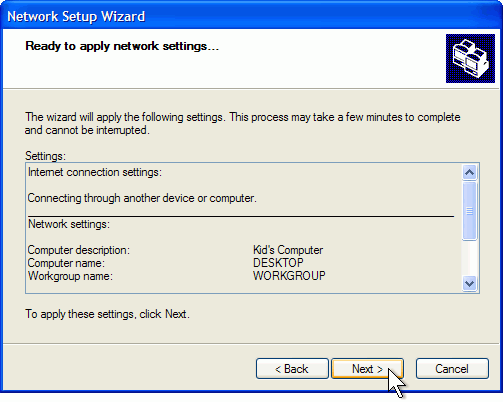
14. The Network Setup Wizard sets up your computer. On the You're almost done page, click Just finish the wizard. Then click Next.
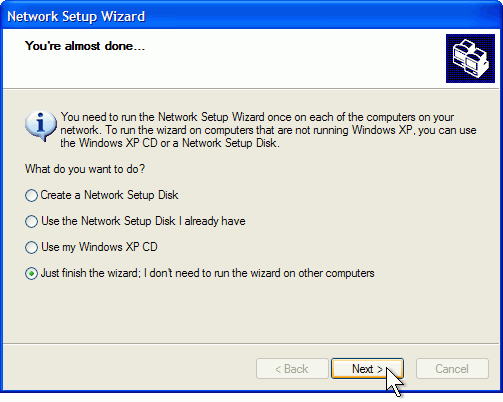
15. On the Completing the Network Setup Wizard page, click Finish.
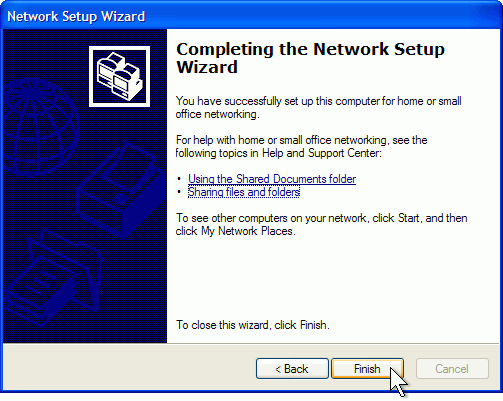
16. When prompted to restart your computer, save any open files, and then
click Yes
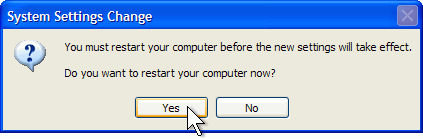
After your computer restarts, you'll be connected to the network
with the settings you provided.